Cinema HD Smart TV Guide | Free Movies & TV
Cinema app has rapidly become a popular choice for streaming movies and TV shows on mobile devices, and many users are eager to experience its features on a larger screen. Fortunately, there are straightforward methods to install the app on a Smart TV, especially if it runs on an Android-based operating system.
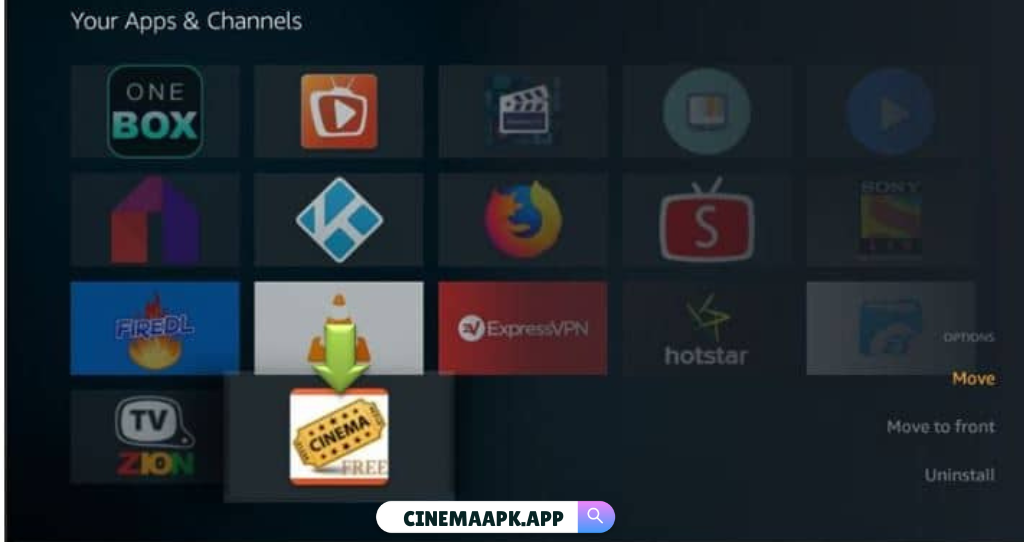
How To Download Cinema APK on Smart TV
Here’s a complete guide to downloading and setting up the app on Smart TVs, covering methods for Android TVs as well as options for non-Android models by utilizing devices like Firestick, Roku, and Chromecast.
Using the Downloader App (For Android TVs)
Install Downloader App:
- Open the Google Play Store on your Android TV.
- Search for “Downloader” and select “Downloader by AFTNews.”
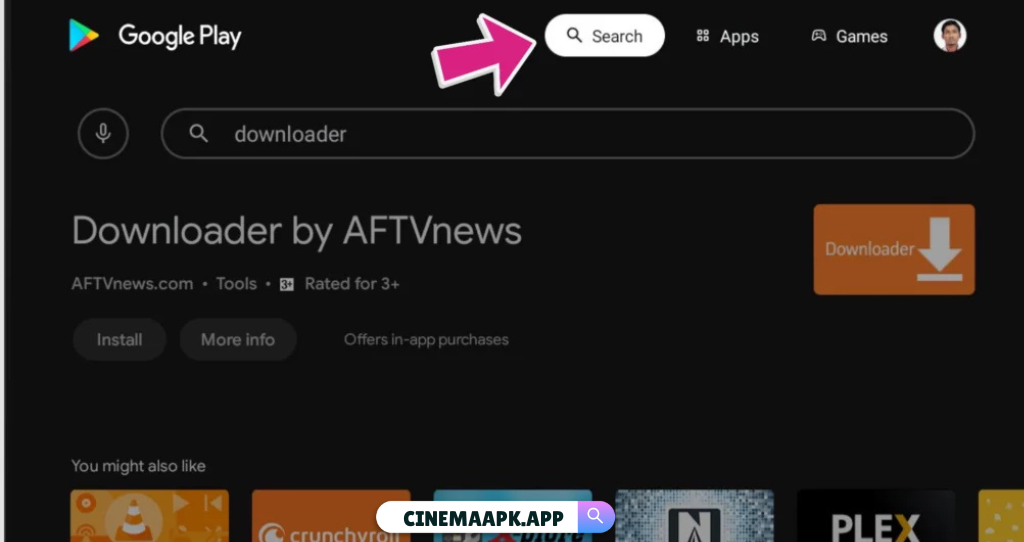
- Click Install and then Open to launch the Downloader app.
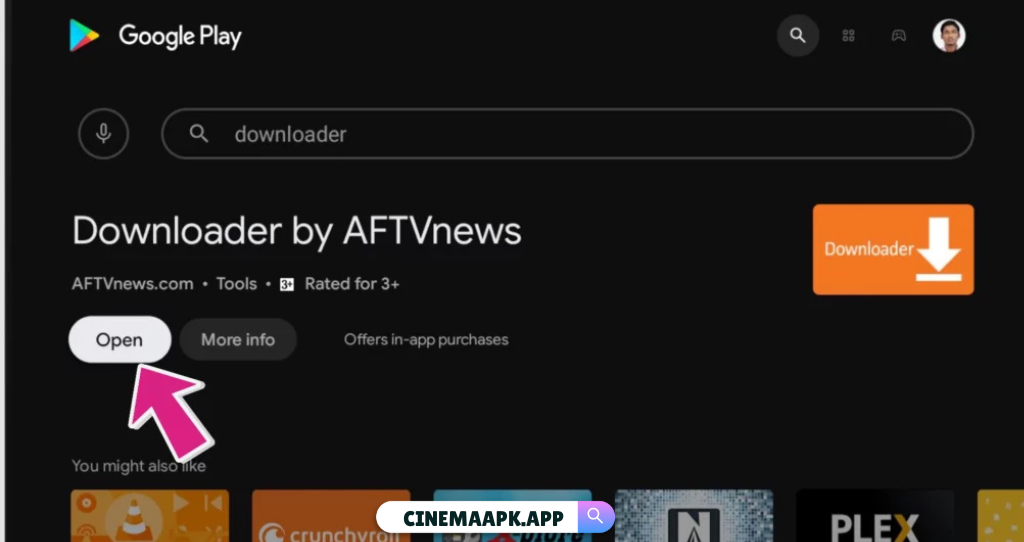
Enable Unknown Sources:
- Go to Settings > Security & Restrictions.
- Enable Unknown Sources for Downloader to allow third-party app installations.
Download Cinema HD APK
- In the Downloader app, enter the Cinema HD APK Download URL
- Click Go to download the APK file.
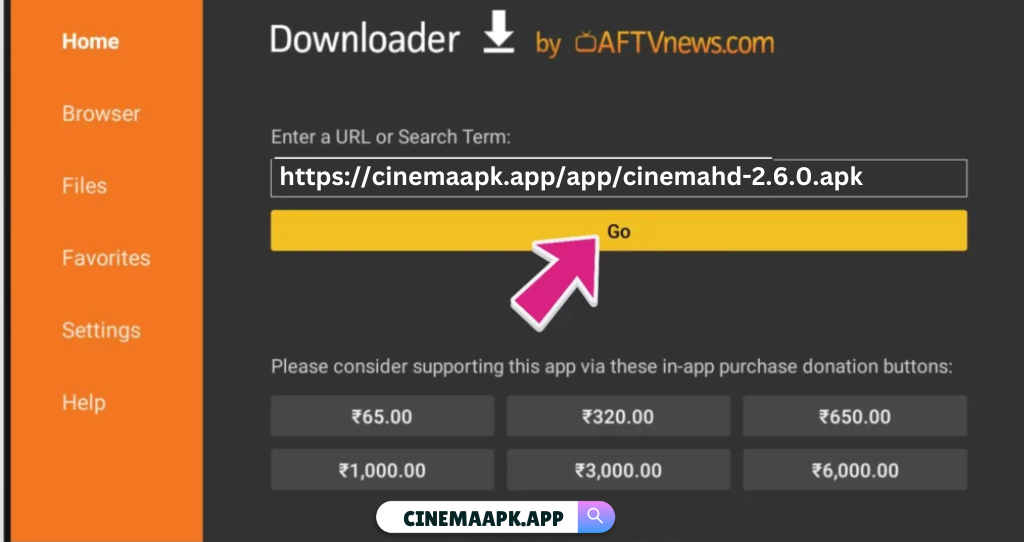
Install Cinema HD
Once the APK downloads, a prompt will appear. Click Install.
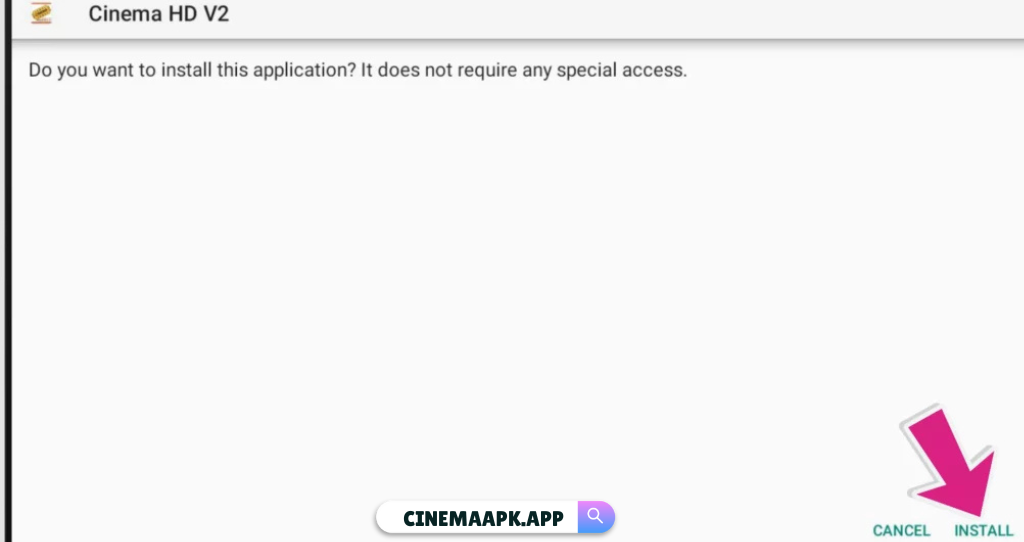
- Once installed, click Open to launch Cinema HD on your Smart TV.
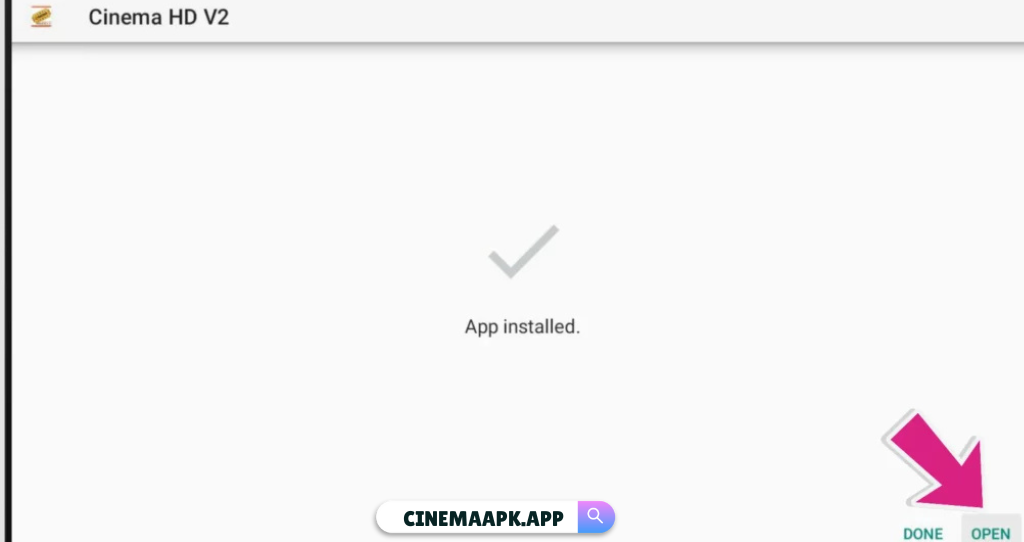
- Accept any prompts such as permissions or terms, and the app will be ready to use.
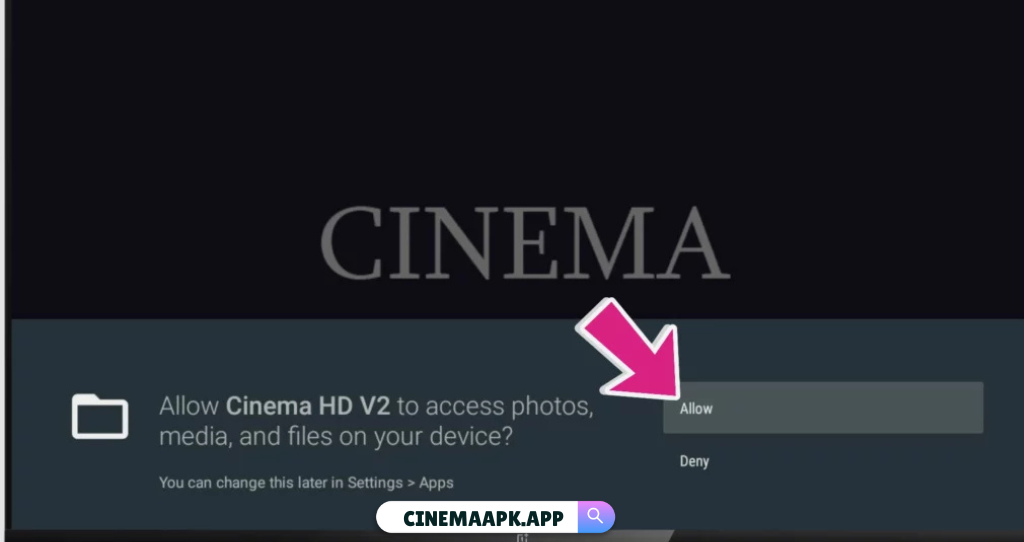
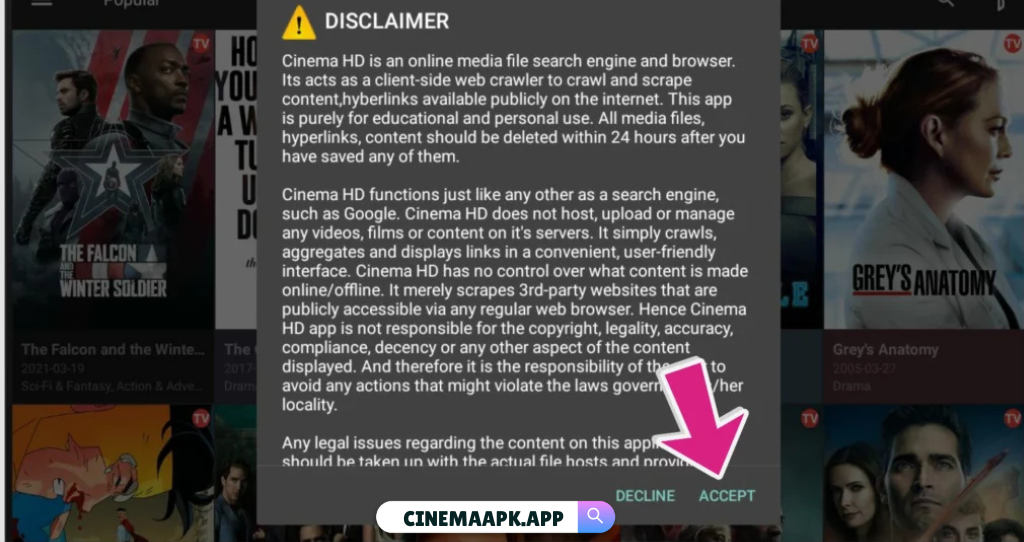
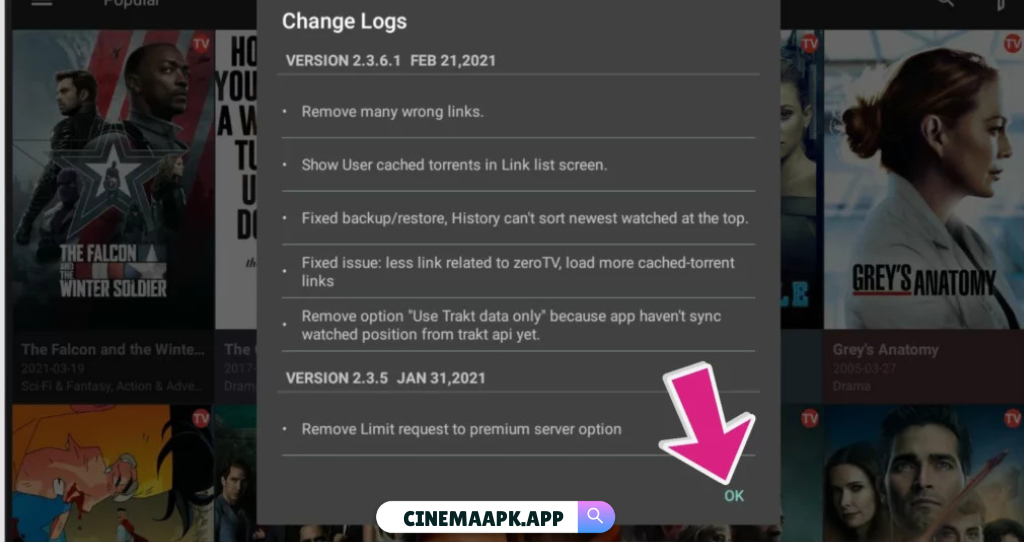
Using ES File Explorer (Alternative for Android TV)
Install ES File Explorer:
- Open the Play Store on your Android TV.
- Search for “ES File Explorer” and install it.
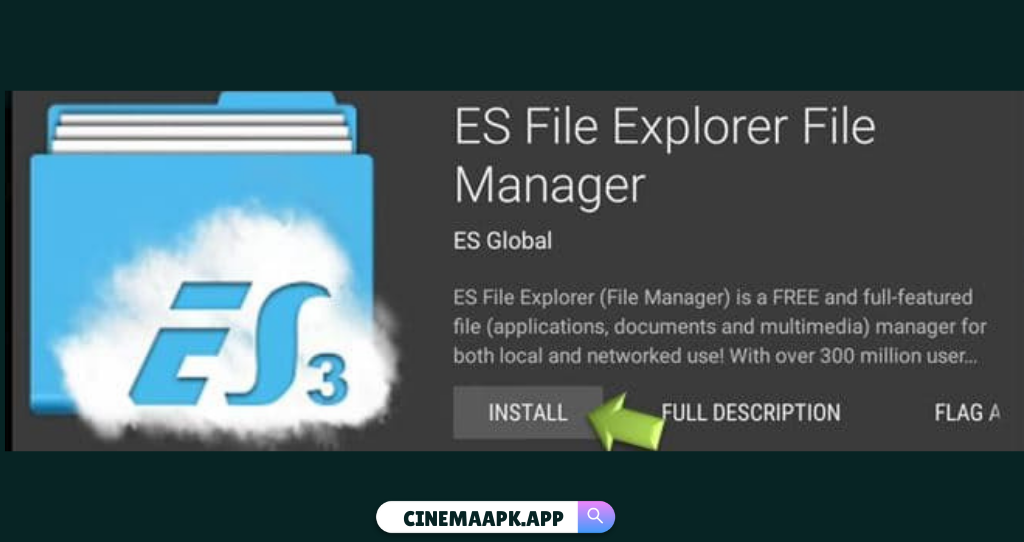
Enable Unknown Sources:
Similar to Method 1, go to Settings > Security & Restrictions and enable Unknown Sources for ES File Explorer.
Add Cinema HD Download Path:
- In ES File Explorer, go to the Favorite menu and click on Add.
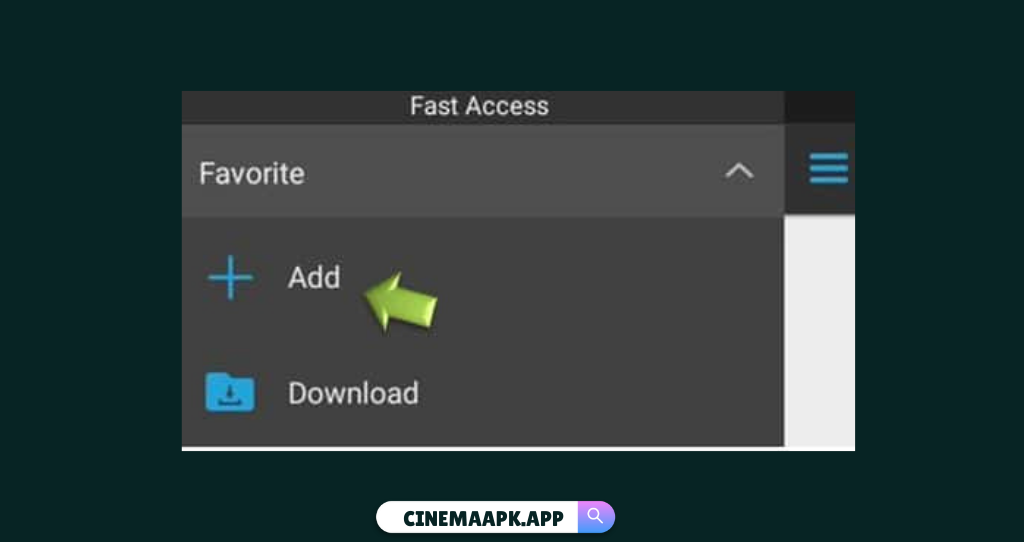
- Enter “https://cinemahdd.app/app/cinemahd-2.6.0.apk” in download Path.

- Go back to Favorites, click on Cinema HD, and download the APK.
Install Cinema HD:
Once the APK is downloaded, follow the prompts to install it on your Smart TV.
How to Install Cinema HD on Non-Android TVs
For non-Android TVs, using devices like Amazon Firestick, Roku, or Chromecast enables Cinema HD streaming.
Amazon Firestick:
Use Downloader on Firestick to install Cinema HD APK (similar to the Android TV Downloader method above).
Roku:
Use screen mirroring to project Cinema HD from your Android phone or PC onto your Roku-connected TV.
Chromecast:
Cast Cinema HD content from an Android device to Chromecast, which will stream it to your TV.
Final Thoughts
Cinema HD stands out as a powerful and user-friendly streaming solution, offering a vast library of free movies and TV shows without the burden of subscription fees. Its array of features, from seamless offline downloads and smart recommendations to comprehensive search functionality and regular content updates, provides a highly customizable and enjoyable viewing experience.
With its commitment to high-quality streaming and continuous improvements, including Real-Debrid integration and enhanced performance settings, the app delivers a complete entertainment package. Plus, its straightforward installation process on Android, Windows PCs (via emulators), Firestick, and Smart TVs, coupled with its verified safety, makes it an accessible and reliable choice for anyone looking to elevate their free streaming experience across multiple devices.
